Mapping Network Drives
South Dakota Mines utilizes network storage to make software, resources, and personal storage accessible to students, staff and faculty.
To map network drives, follow these directions:
Windows:
- Type "This PC" into the search bar
- At the top menu, select "Computer" and then "Map Network Drive" and you should see the screen below:
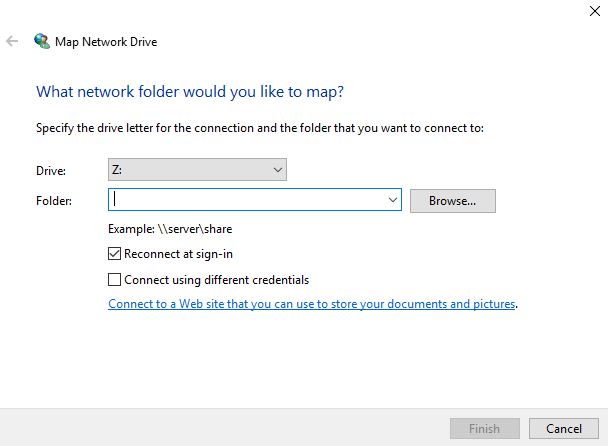
- Type in the path for the network drive you wish to map to your computer. Be sure to use the letters indicated.
- F: Drive - \\speedy\sdsmtshare
- H: Drive - \\speedy\(student ID)$
Note: Replace (student id)$ with your student id followed by a '$' e.g. 1234567$
For more information on the H: Drive, see Access Personal Network Storage.
- Note: When connecting to network drives using VPN, be sure to change \\speedy\ to \\speedy.sdsmt.edu\
- Click "Finish." The network drive should now be accessible through the Windows File Explorer.