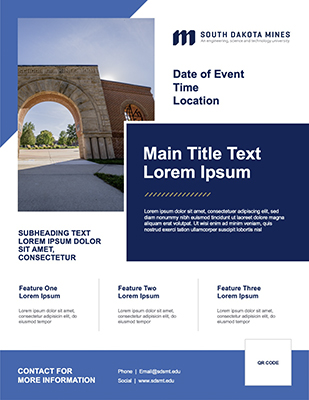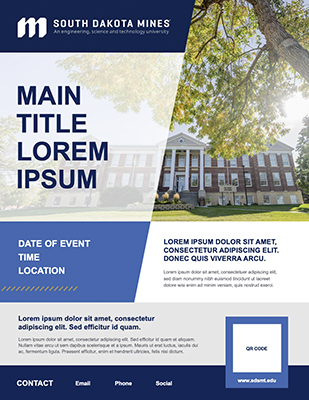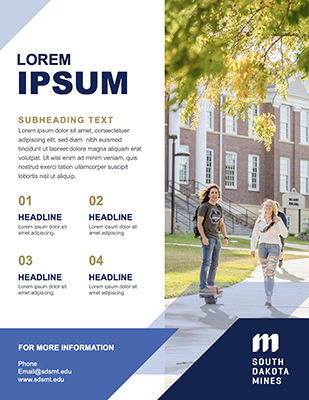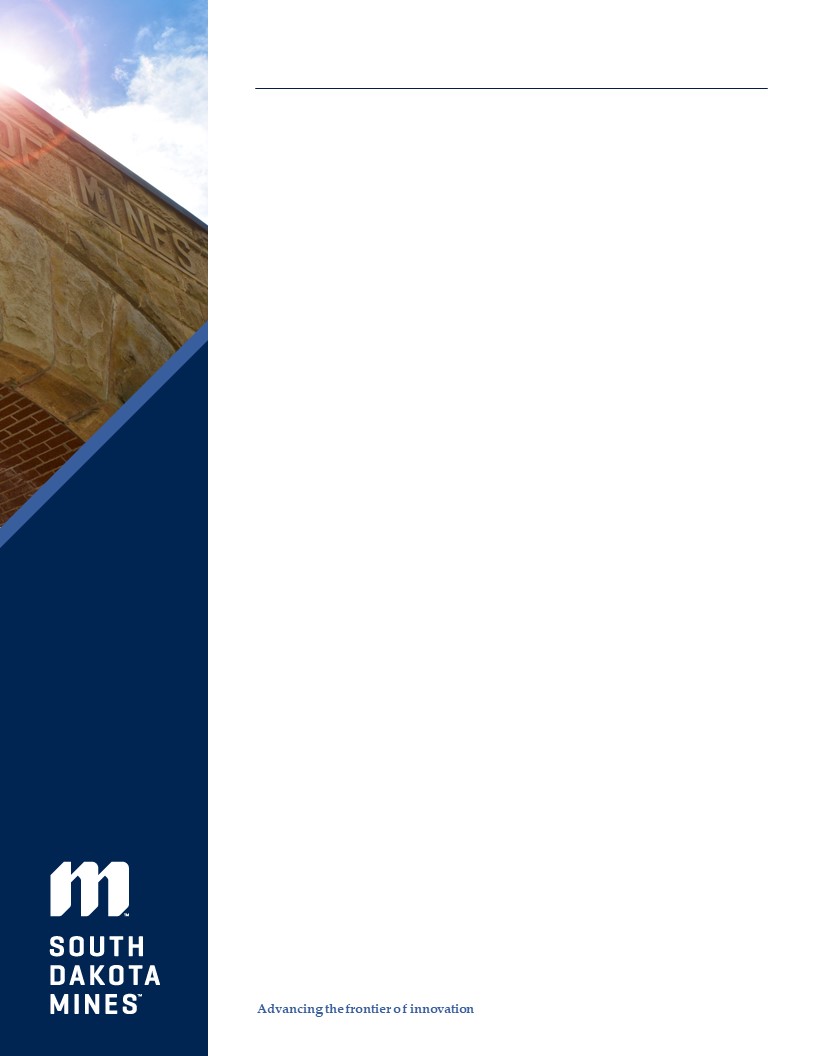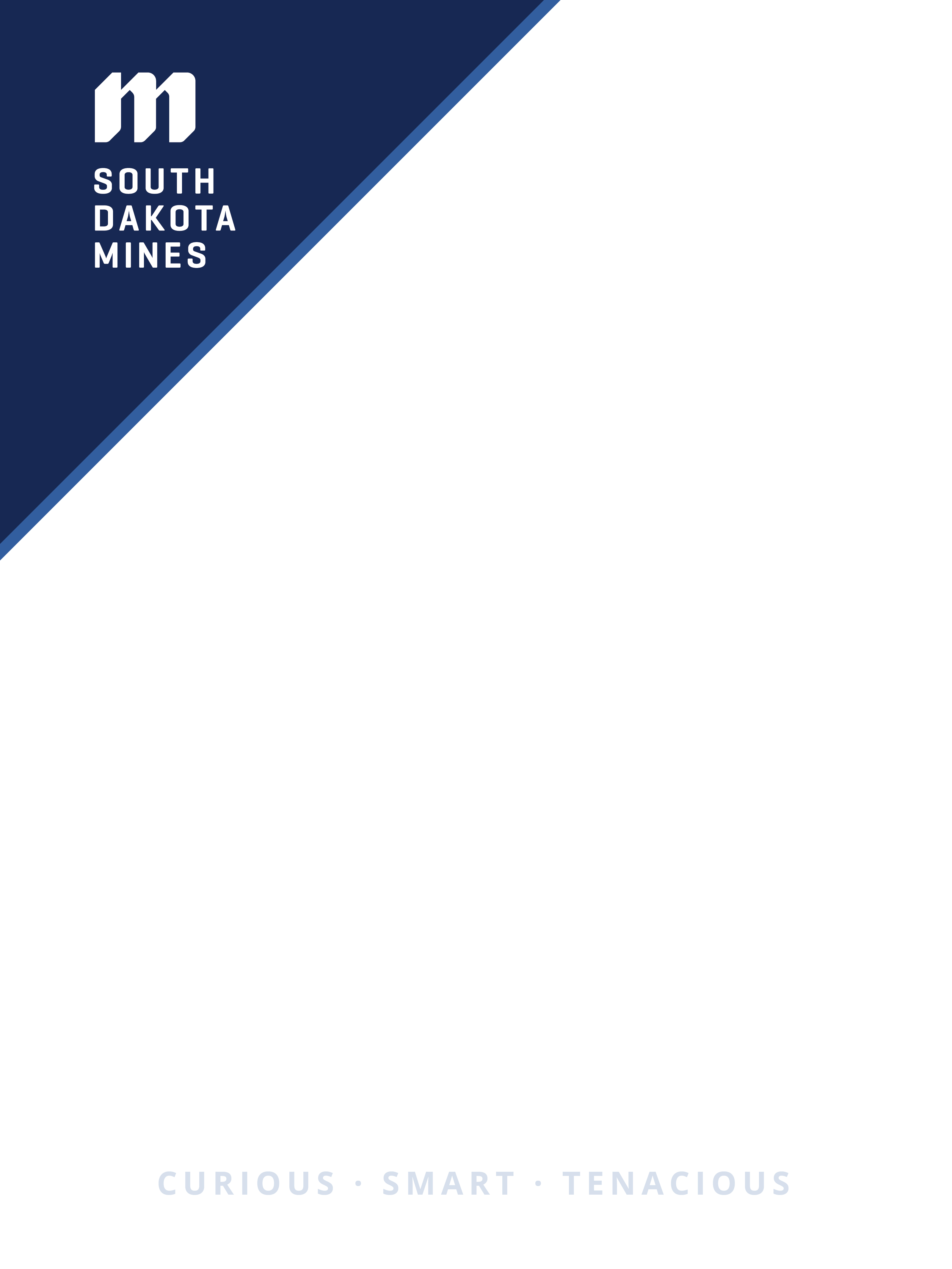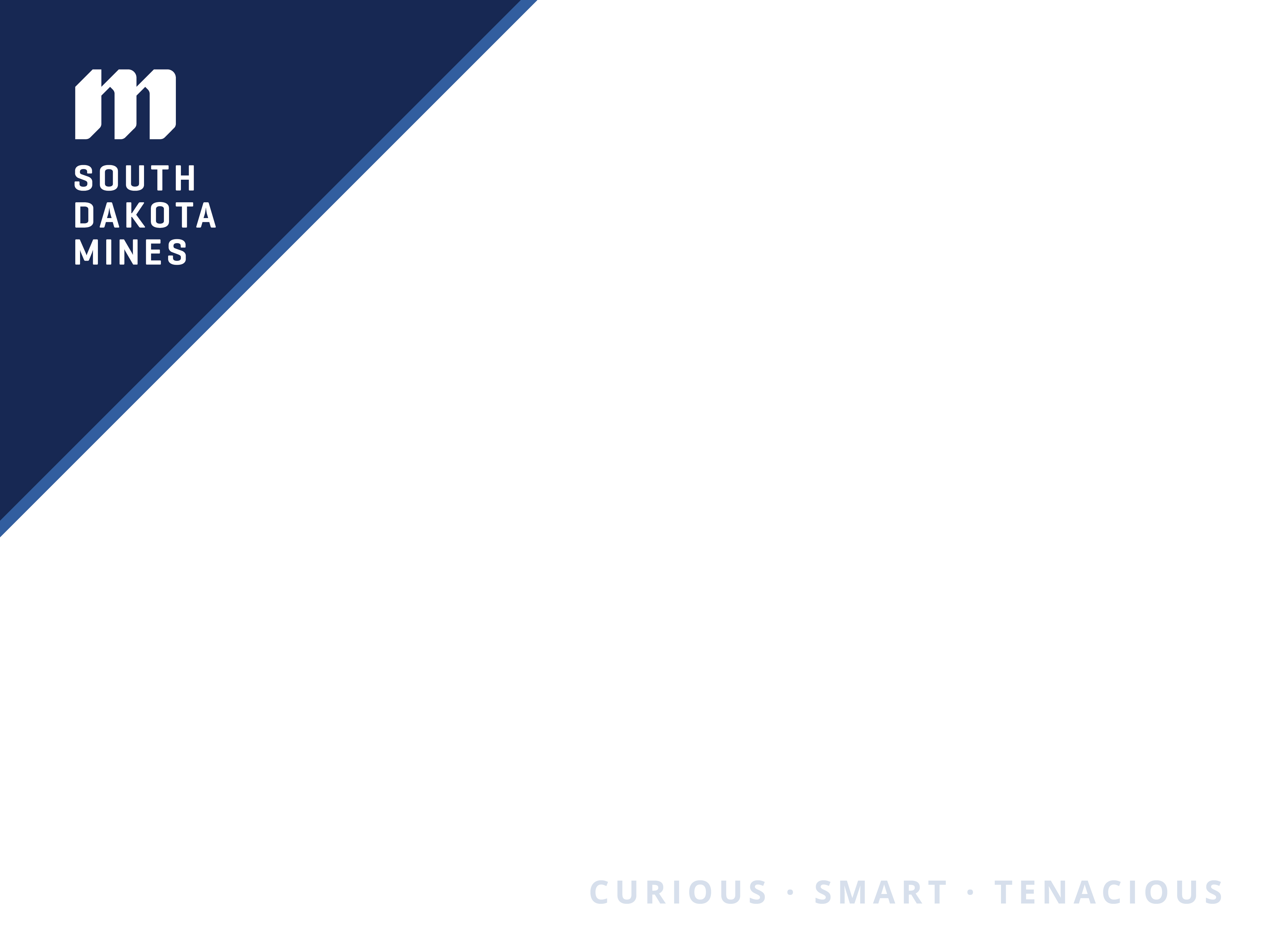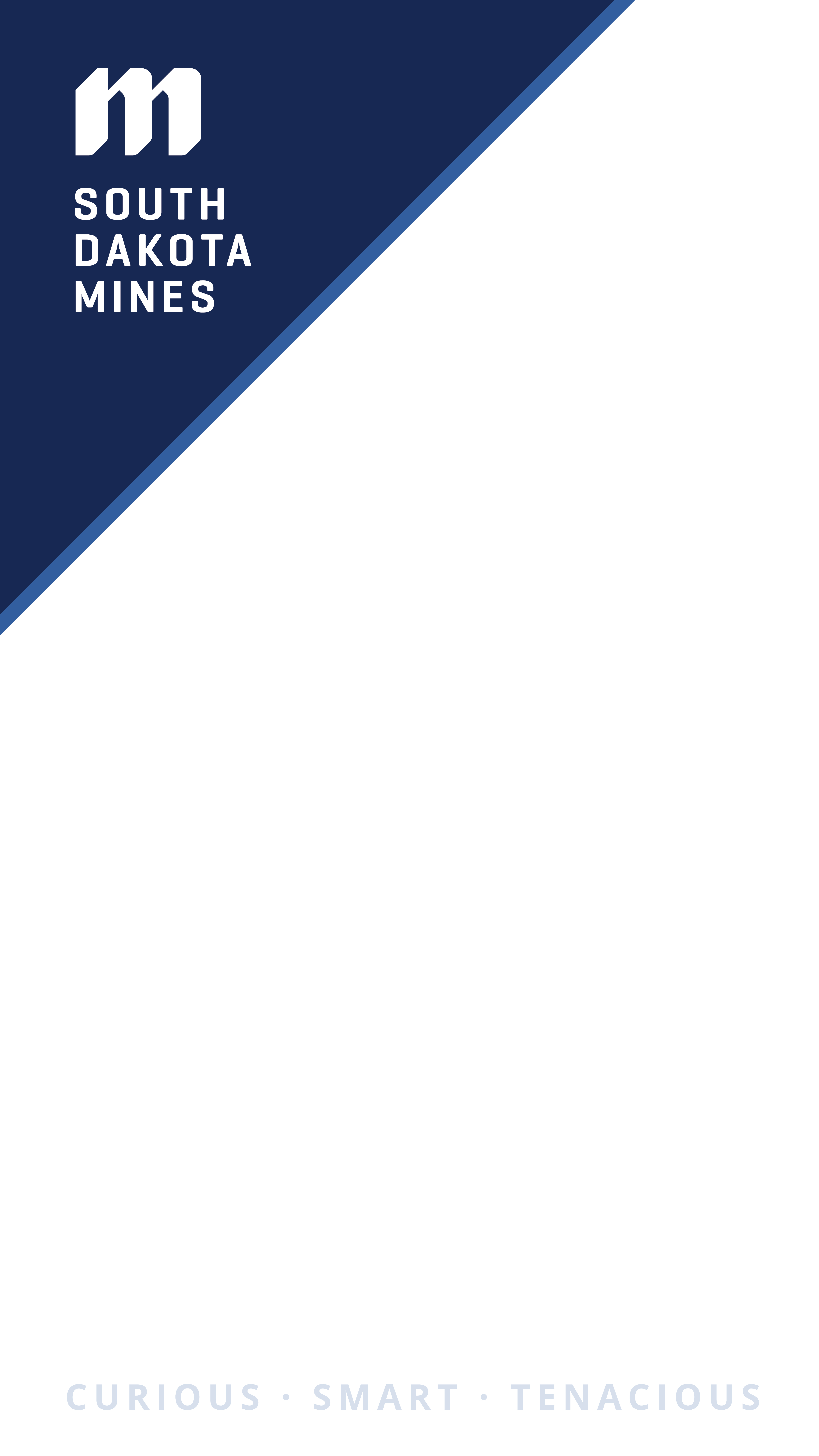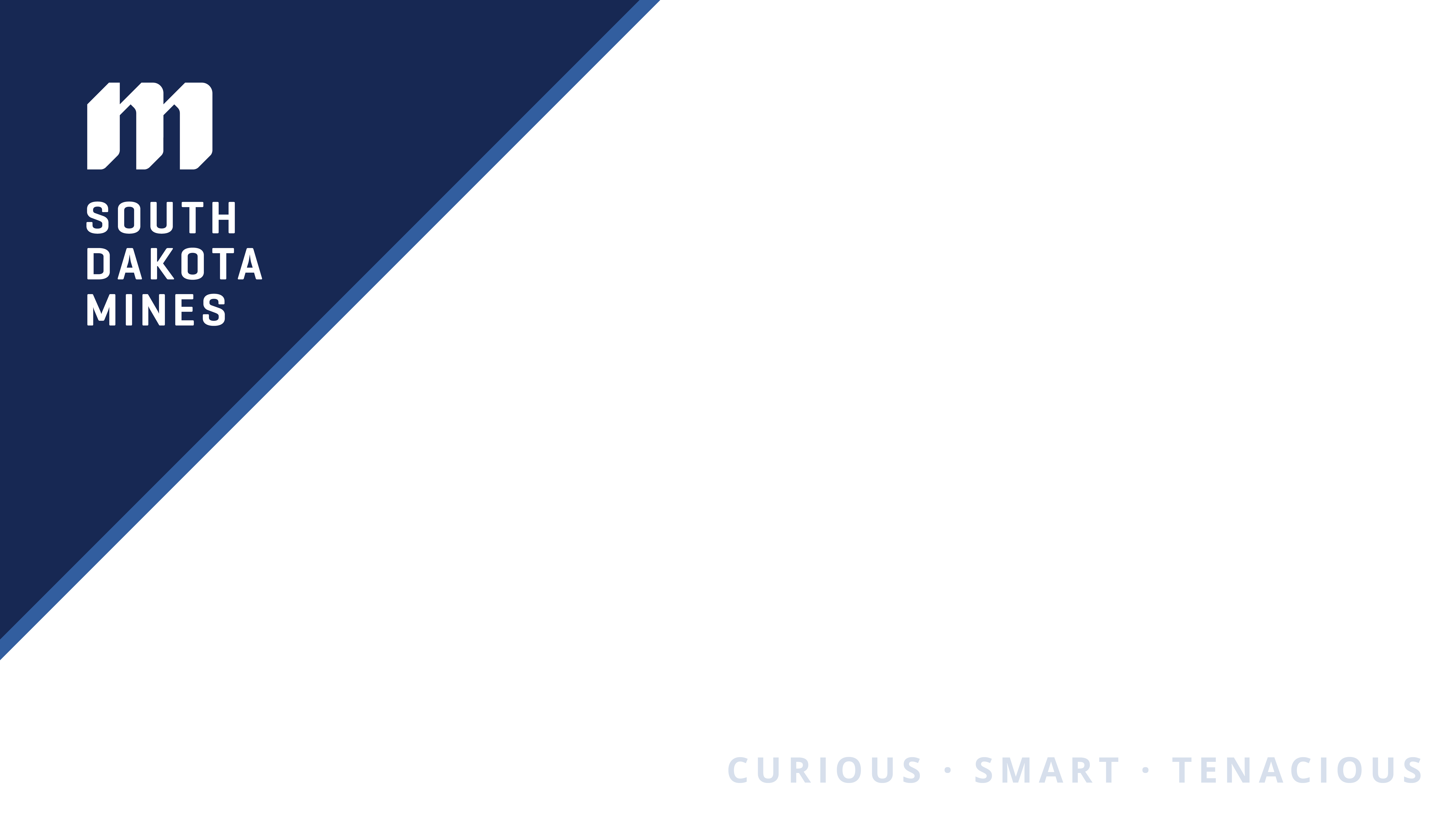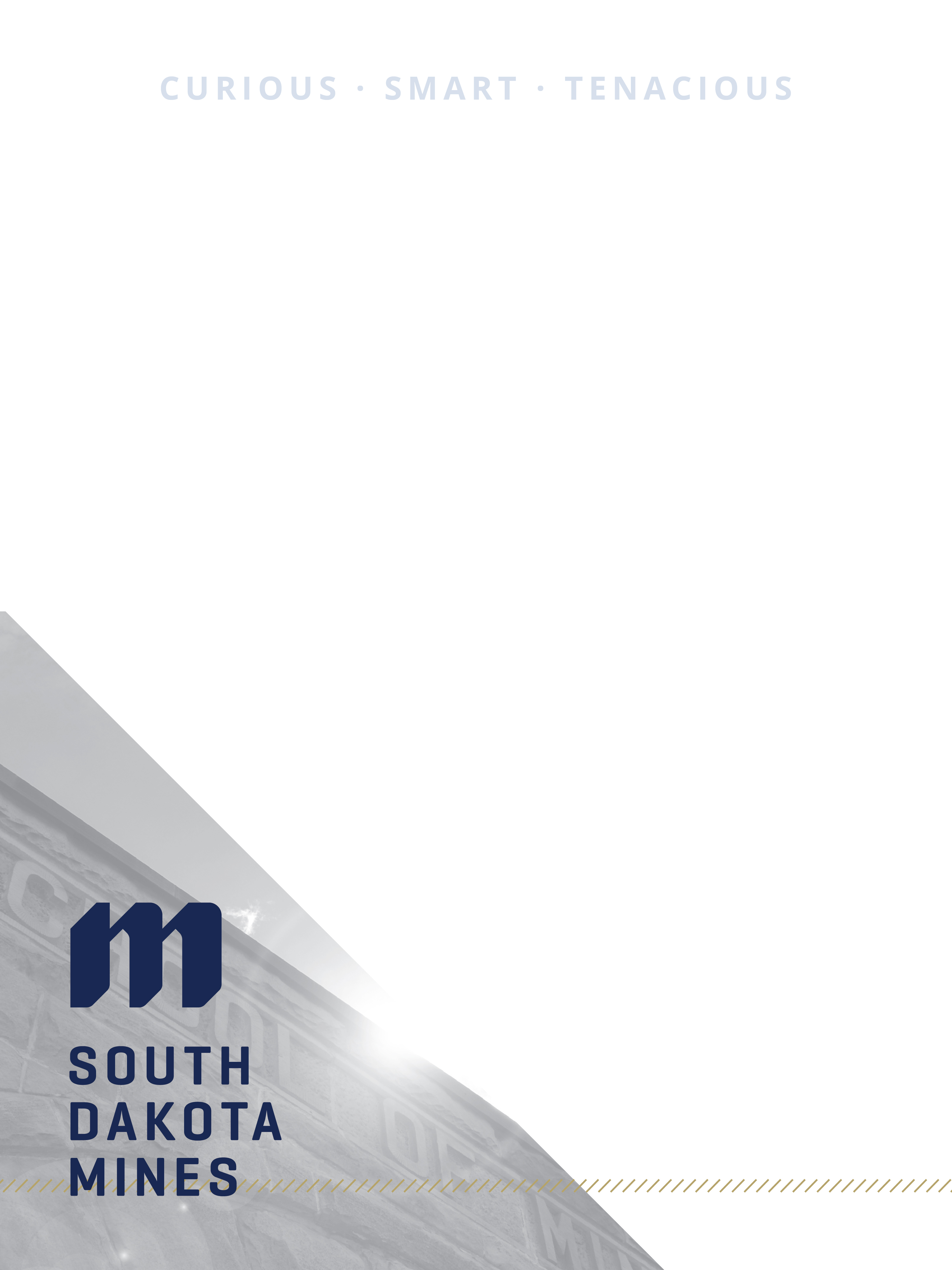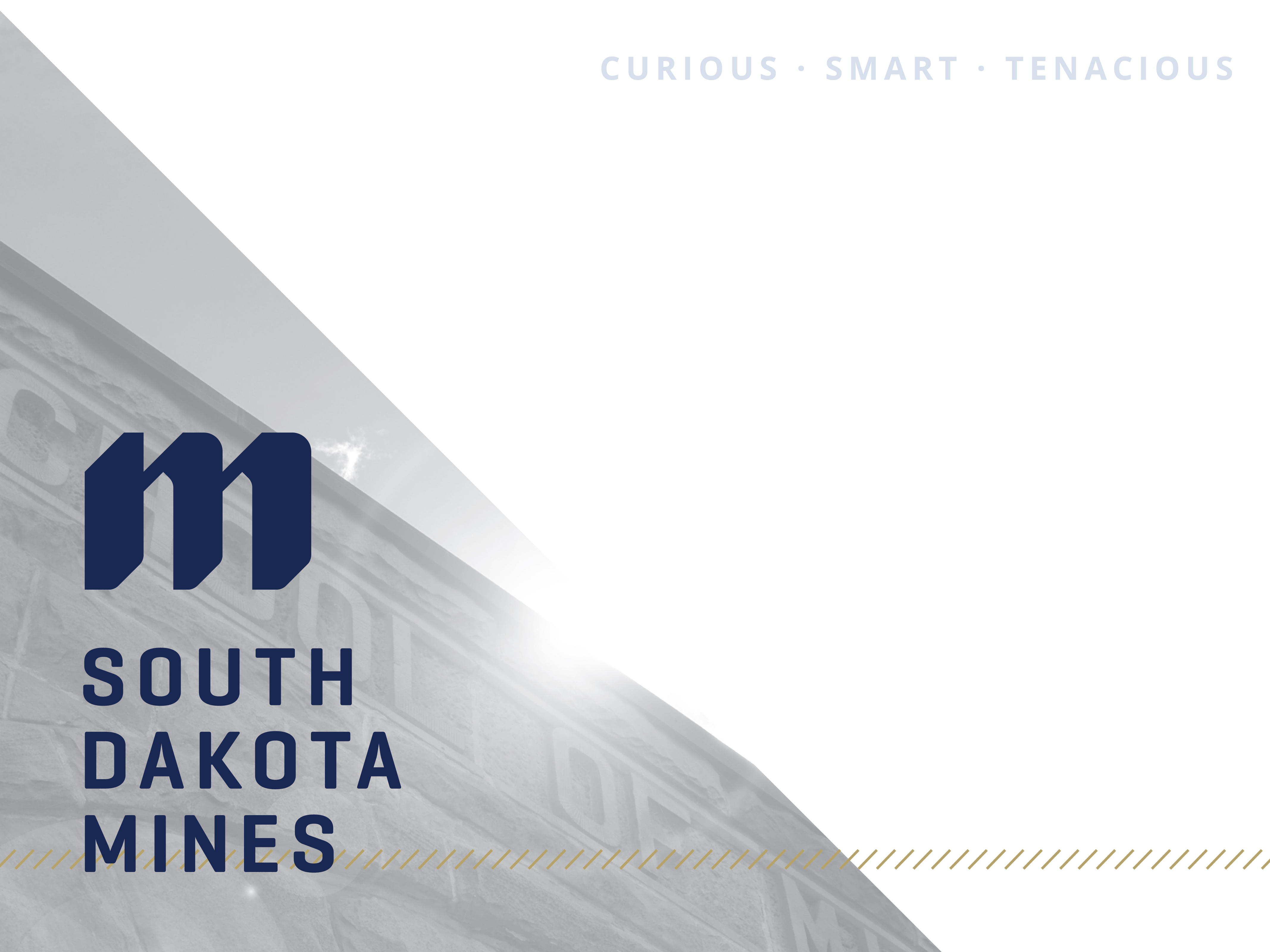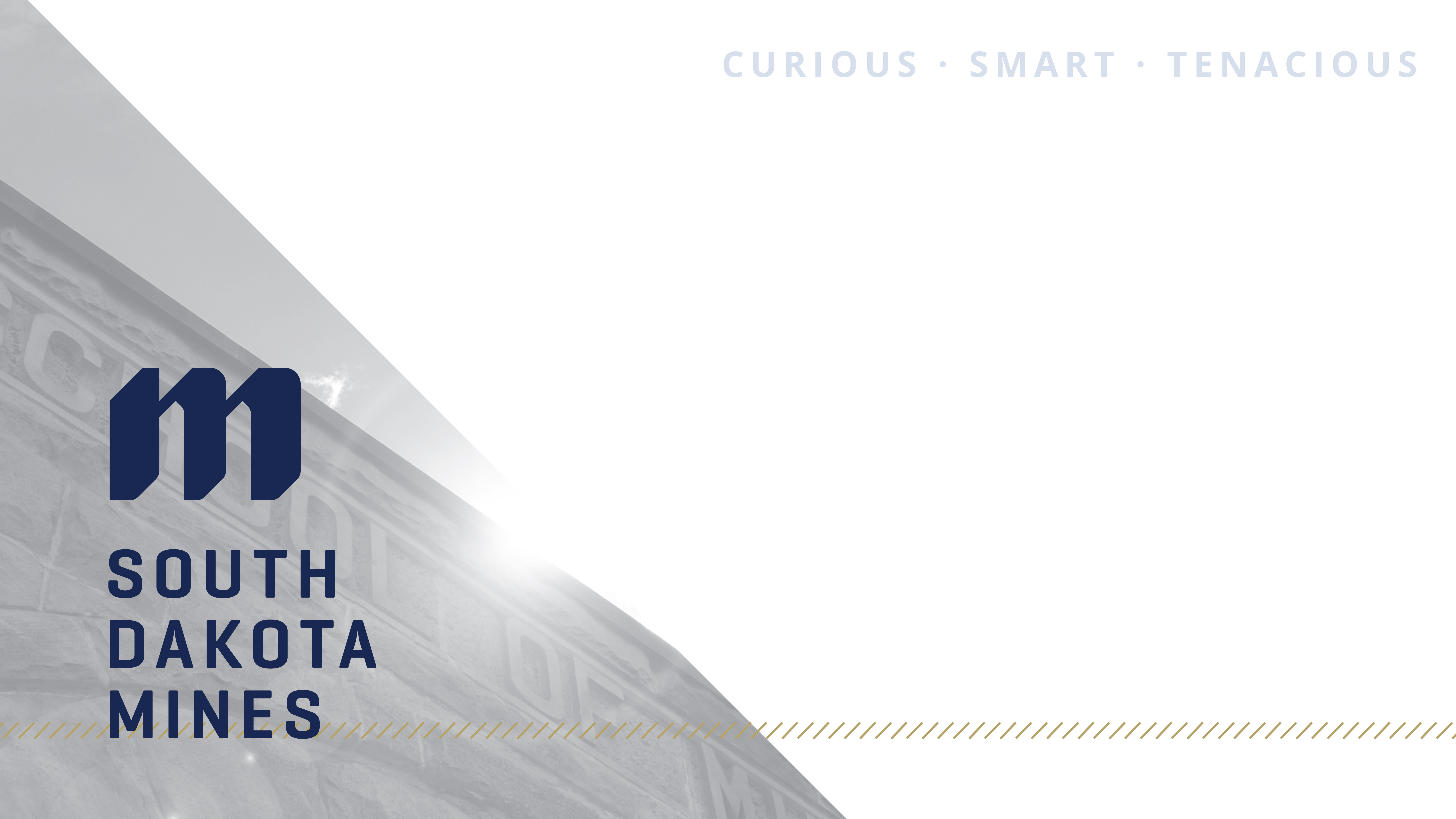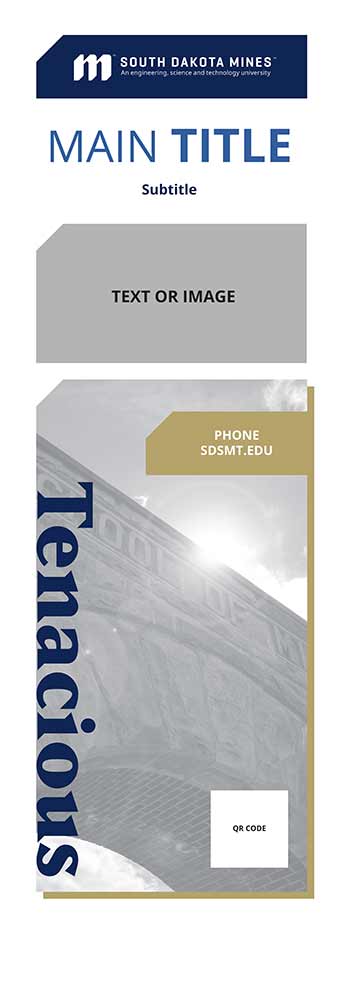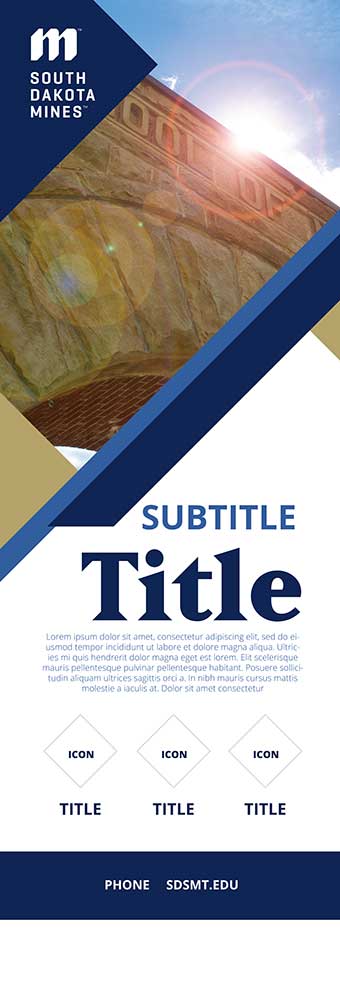Marketing and Communications
Video

Templates
Need to make a simple flyer for an event or announcement? We offer a variety of PowerPoint templates that will help you quickly complete a South Dakota Mines branded flyer. Click on the image (or its title) below, and download the PowerPoint template.
If you have questions or need help with the templates, please email marketing@sdsmt.edu. If you have a print project that you need Marketing and Communications to create for you, please use our Job Request form.
PowerPoint Template 4:3 PowerPoint Template 16:9
How to Use PowerPoint Templates:
- Save the template to your computer.
- Open Microsoft PowerPoint.
- Open the template, and “Save as” to avoid overwriting the file.
- Rename the file, and change the file type to ".pptx".
- To add a new slide, click the drop-down arrow to access the different templates. You can also find them under “Layout” on the Home tab.
Students: if you are unable to access the SharePoint folder, please email marketing@sdsmt.edu and we can send you the template.
To have a pop-up banner designed, please submit a job request and mention which design option you would like.
How to Use PowerPoint Templates:
-
Save the template to your computer.
-
Open Microsoft PowerPoint.
-
Open the template, and “Save as” to avoid overwriting the file.
-
Rename the file, and change the file type to ".pptx".
-
To add a new slide, click the drop-down arrow to access the different templates. You can also find them under “Layout” on the Home tab.
Contact Us
For general communications inquiries, email MediaRelations@sdsmt.edu.
Academic Affairs
Phone: (605) 394-5236
molly.moore@sdsmt.edu
Graphic Designer
Phone: (605) 394-6081
Casey.Gregerson@sdsmt.edu
Videographer
Phone: (605) 394-6081
Brian.Hill@sdsmt.edu
Social Media Strategist
Phone: (605) 394-2554
Gillian.Spiva@sdsmt.edu
Web Designer
Phone: (605) 394-6070
Shawn.Lykken@sdsmt.edu
Communications Manager
Phone: (605) 394-6082
michelle.pawelski@sdsmt.edu
Marketing Specialist
Phone: (605) 394-1860
Julie.Gibbons@sdsmt.edu